MxMessageBox¶
The MxMessageBox dialog allows you to display messages and ask users simple questions.
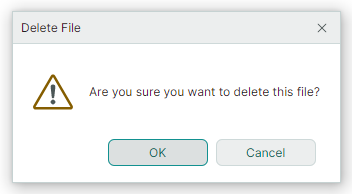
MxMessageBox is painted using Eremex paint themes. It supports both light and dark theme variants.
Use the static MxMessageBox.Show and MxMessageBox.ShowAsync method overloads to display a dialog.
Show Method Overloads¶
The MxMessageBox.Show method overloads return the result of the dialog (the button clicked by a user). Two MxMessageBox.Show method overloads are available:
public static MessageBoxResult MxMessageBox.Show(Window? owner, string text, string? title = null, MessageBoxButtons buttons = MessageBoxButtons.Ok, MessageBoxIcon icon = MessageBoxIcon.None, MessageBoxResult defaultButton = MessageBoxResult.None, Action<MxMessageBox>? configure = null)
- owner — The window that will own the message box. If this parameter is
null, theMxMessageBoxautomatically identifies the owner: the owner is the last active window, or the application's main window. - text — The text to display in the dialog.
- title — The dialog's title.
- buttons — An
Eremex.AvaloniaUI.Controls.MessageBoxButtonsenumeration value that specifies buttons to display in the dialog. Available values include:Ok,OkCancel,YesNoCancel,YesNo,AbortRetryIgnore,RetryCancel - icon — One of the predefined icons to display before the text. Set the property to
MessageBoxIcon.Noneto hide the icon. - defaultButton — Identifies the default button. The default button is the one that is initially focused when the dialog is displayed. When a user presses ENTER, the default button is clicked.
-
configure — A delegate to perform additional dialog customization (for instance, the dialog's icon in the title bar, or the alignment of buttons).
Example¶
The following example displays a message box with three buttons - Yes, No and Cancel.

Another MxMessageBox.Show method overload contains only one parameter.
-
configure — A delegate to customize the dialog.
Example¶

var res = MxMessageBox.Show(configure: msgBox => { msgBox.Text = "Error opening the database"; msgBox.Title = "Error"; msgBox.Buttons = MessageBoxButtons.Ok; msgBox.ButtonAlignment = Avalonia.Layout.HorizontalAlignment.Center; msgBox.Window.Icon = new WindowIcon(AssetLoader.Open(new Uri("avares://DemoCenter/Assets/EMXControls.ico"))); });
ShowAsync Method Overloads¶
You can use the MxMessageBox.ShowAsync method overloads to invoke a message box asynchronously, without blocking the UI thread. The ShowAsync methods return a Task<MessageBoxResult> object representing an asynchronous operation. This operation is complete when a user closes the message box. The parameters of the ShowAsync method overloads match those of the Show methods.
public static Task<MessageBoxResult> ShowAsync(Window? owner, string text, string? title = null, MessageBoxButtons buttons = MessageBoxButtons.Ok, MessageBoxIcon icon = MessageBoxIcon.None, MessageBoxResult defaultButton = MessageBoxResult.None, Action<MxMessageBox>? configure = null)
Example¶
The following example shows a message box asynchronously, and waits for a user to press a button.
async Task<MessageBoxResult> ShowMessageBoxAsync()
{
Task<MessageBoxResult> resultTask = MxMessageBox.ShowAsync(
owner: null,
text: "Are you sure you want to cancel this task?",
title: "Confirmation",
buttons: MessageBoxButtons.YesNo,
icon: MessageBoxIcon.Question
);
MessageBoxResult result = await resultTask;
if (result == MessageBoxResult.Yes)
{
await CancelTaskAsync();
}
return result;
}
async Task CancelTaskAsync()
{
await Task.Delay(3000);
}