How to create a password text box
This example shows how to mask user input with a password character (for example, '*'), and allow a user to reveal and hide the entered password with a button.
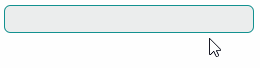
The TextEditor class currently does not contain the PasswordChar property. However, you can enable password mode for an internal text box (a TextBox control), which is embedded in the TextEditor control and provides the text editing functionality.
The following example creates the PasswordBoxBehavior behavior which activates password mode for a text editor's internal text box (TextBox). The PasswordBoxBehavior class exposes the PasswordChar and ShowRevealButton properties to specify the password mask character and the visibility of the password reveal button.
You need to add the Avalonia.Xaml.Behaviors NuGet package to your project to use behaviors.
namespace DemoCenter.Views;
public class PasswordBoxBehavior : Avalonia.Xaml.Interactivity.Behavior<TextEditor>
{
private const string revealButtonClassName = "revealPasswordButton";
public char PasswordChar { get; set; } = '*';
public bool ShowRevealButton { get; set; } = true;
protected override void OnAttached()
{
base.OnAttached();
if (AssociatedObject != null)
AssociatedObject.Loaded += OnLoaded;
}
private void OnLoaded(object sender, RoutedEventArgs e)
{
var realEditor = AssociatedObject.FindVisualChild<TextBox>();
if (realEditor == null)
return;
realEditor.PasswordChar = PasswordChar;
if (ShowRevealButton)
realEditor.Classes.Add(revealButtonClassName);
}
protected override void OnDetaching()
{
base.OnDetaching();
if (AssociatedObject != null)
AssociatedObject.Loaded -= OnLoaded;
}
}
Attach the PasswordBoxBehavior behavior to the TextEditor control in your project, as follows:
xmlns:view="using:DemoCenter.Views"
<mxe:TextEditor>
<Interaction.Behaviors>
<view:PasswordBoxBehavior />
</Interaction.Behaviors>
</mxe:TextEditor>