SegmentedEditor
SegmentedEditor presents a set of items (options) as horizontally arranged segments. A user can click one of the segments to select a corresponding option, or CTRL-click on a selected segment to clear the selection.
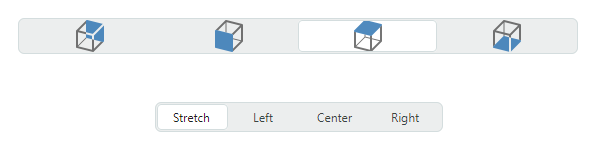
The control's main features include:
- Populating segments from a list of strings, a list of business objects, or an enumeration type.
- Item templates allow you to render segments in a custom manner.
- Use of the control as an in-place editor within container controls (for instance, TreeList, TreeView, and PropertyGrid).
Specify the Items Source
Use the SegmentedEditor.ItemsSource property to specify the items source used to create the control's segments. You can bind the editor to a list of strings, a list of business objects, or an enumeration type.
Bind to a List of Strings
The simplest items source is a list of strings.
Example - How to bind to a string list
The following example populates a SegmentedEditor control with a list of strings.
xmlns:mxe="https://schemas.eremexcontrols.net/avalonia/editors"
xmlns:sys="clr-namespace:System;assembly=mscorlib"
xmlns:col="using:System.Collections"
<mxe:SegmentedEditor>
<mxe:SegmentedEditor.ItemsSource>
<col:ArrayList>
<sys:String>Montevideo</sys:String>
<sys:String>Havana</sys:String>
<sys:String>Santiago</sys:String>
<sys:String>La Paz</sys:String>
</col:ArrayList>
</mxe:SegmentedEditor.ItemsSource>
</mxe:SegmentedEditor>
Bind to a List of Business Objects
You can bind a SegmentedEditor control to a list of business objects. In this case, the control's default behavior is as follows:
- A business object's
ToStringmethod specifies the default text representation of items. - When you select an item, the editor's value (
SegmentedEditor.EditorValue) is set to the corresponding business object.
A typical business object has multiple properties. You can specify which business object properties supply item display text and edit values. Use the following API members for this purpose:
SegmentedEditor.DisplayMember- Gets or sets the name of the business object's property that specifies item display text.SegmentedEditor.ValueMember- Gets or sets the name of the business object's property that specifies item values. When you select an item, the editor's value (SegmentedEditor.EditorValue) is set to the item'sValueMemberproperty value.
Example - How to bind to a business object list
The following example binds a SegmentedEditor control to a list of Product business objects. The Product.ProductName property specifies item display text. The Product.ProductID property specifies item values.
xmlns:mxe="https://schemas.eremexcontrols.net/avalonia/editors"
xmlns:sys="clr-namespace:System;assembly=mscorlib"
<Window.DataContext>
<local:MainViewModel/>
</Window.DataContext>
<mxe:SegmentedEditor
Name="segmEditor1"
ItemsSource="{Binding Products}"
DisplayMember="ProductName"
ValueMember="ProductID" />
public MainViewModel()
{
Products = new ObservableCollection<Product>();
Products.Add(new Product(0, "Chai", "Beverages", 200));
Products.Add(new Product(1, "Chang", "Beverages", 100))
Products.Add(new Product(3, "Ikura", "Seafood", 500));
Products.Add(new Product(5, "Tofu", "Produce", 430));
//...
}
public partial class Product :ObservableObject
{
public Product(int productID, string productName, string category, int productPrice)
{
ProductID = productID;
ProductName = productName;
Category = category;
ProductPrice = productPrice;
}
[ObservableProperty]
public int productID;
[ObservableProperty]
public string productName;
[ObservableProperty]
public string category;
[ObservableProperty]
public decimal productPrice;
}
Bind to an Enumeration
SegmentedEditor can populate its segments with values of an enumeration type.
The Eremex.AvaloniaUI.Controls.Common.EnumItemsSource helper class facilitates binding to an enumeration. Its main features include:
- Images for enumeration members. Apply the
Eremex.AvaloniaUI.Controls.Common.ImageAttributeattribute to the target enumeration members to specify images. - Custom display names for enumeration members. Use the
System.ComponentModel.DataAnnotations.DisplayAttributeattribute or custom converter to change the default item display text. - Tooltips for items. A tooltip contains a target item's description that you can supply with the
System.ComponentModel.DataAnnotations.DisplayAttributeattribute or custom converter.
Use the following EnumItemsSource properties to set up binding to an enumeration type:
EnumItemsSource.EnumType— Specifies the enumeration type whose values are displayed in theSegmentedEditorcontrol.EnumItemsSource.ShowImages— Specifies whether to display images for enumeration members. You can supply images using theEremex.AvaloniaUI.Controls.Common.ImageAttributeattribute.EnumItemsSource.ShowNames— Specifies whether to display item text. SetShowNamestofalseandShowImagestotrueto render enumeration members using images without text.EnumItemsSource.ImageSize— Specifies the display size of images assigned to enumeration members.EnumItemsSource.NameToDisplayTextConverter— Allows you to assign a converter that retrieves custom display text for enumeration members.EnumItemsSource.NameToDescriptionConverter— Allows you to assign a converter that retrieves enumeration member descriptions, which are displayed as tooltips when a user hovers the mouse over segments.
Example - How to display enumeration values, and use attributes to supply display text and images for enumeration members.
The following example displays values of a ProductCategoryEnum enumeration in SegmentedEditor. It uses the EnumItemsSource class for data binding.
The System.ComponentModel.DataAnnotations.DisplayAttribute and Eremex.AvaloniaUI.Controls.Common.ImageAttribute attributes specify custom display text, descriptions (tooltips) and images for the enumeration members.
xmlns:mx="https://schemas.eremexcontrols.net/avalonia"
xmlns:mxe="https://schemas.eremexcontrols.net/avalonia/editors"
<mxe:SegmentedEditor Name="segmentedEditorEnum"
ItemsSource="{mx:EnumItemsSource EnumType=local:ProductCategoryEnum,
ImageSize='16, 16', ShowImages=True, ShowNames=True}">
</mxe:SegmentedEditor>
using Eremex.AvaloniaUI.Controls.Common;
using System.ComponentModel.DataAnnotations;
public enum ProductCategoryEnum
{
// The images assigned to the enumeration values below are placed
// in the EditorsSample/Images folder.
// They have their "Build Action" properties set to "AvaloniaResource".
[Image($"avares://EditorsSample/Images/Products/DairyProducts.svg")]
[Display(Name = "Dairy Products", Description = "Products made from milk")]
DairyProducts,
[Image($"avares://EditorsSample/Images/Products/Beverages.svg")]
[Display(Description = "Edible drinks")]
Beverages,
[Image($"avares://EditorsSample/Images/Products/Condiments.svg")]
[Display(Description = "Flavor Enhancers")]
Condiments,
[Image($"avares://EditorsSample/Images/Products/Confections.svg")]
[Display(Description = "Sweets")]
Confections
}
Example - How to display enumeration values, and use custom converters to supply display text for enumeration members.
The following example uses the EnumItemsSource class to display values of an enumeration type in a SegmentedEditor control. The EnumItemsSource.NameToDisplayTextConverter and EnumItemsSource.NameToDescriptionConverter objects supply custom display text and descriptions (tooltips) for enumeration members.
xmlns:mxe="https://schemas.eremexcontrols.net/avalonia/editors"
xmlns:mx="https://schemas.eremexcontrols.net/avalonia"
xmlns:local="clr-namespace:EditorsSample"
<mxe:SegmentedEditor Name="segmentedEditorEnumWithConverters"
ItemsSource="{mx:EnumItemsSource EnumType=local:ProductCategoryEnum,
ImageSize='16, 16', ShowImages=True, ShowNames=True,
NameToDisplayTextConverter={local:EnumMemberNameToDisplayTextConverter},
NameToDescriptionConverter={local:EnumMemberNameToDescriptionConverter}}"
>
</mxe:SegmentedEditor>
using Eremex.AvaloniaUI.Controls.Common;
public enum ProductCategoryEnum
{
// The images assigned to the enumeration values below are placed
// in the EditorsSample/Images folder.
// They have their "Build Action" properties set to "AvaloniaResource".
[Image($"avares://EditorsSample/Images/Products/DairyProducts.svg")]
DairyProducts,
[Image($"avares://EditorsSample/Images/Products/Beverages.svg")]
Beverages,
[Image($"avares://EditorsSample/Images/Products/Condiments.svg")]
Condiments,
[Image($"avares://EditorsSample/Images/Products/Confections.svg")]
Confections
}
public class EnumMemberNameToDisplayTextConverter : BaseEnumConverter
{
protected override void PopulateDictionary()
{
TextValueDictionary.Add("ProductCategoryEnum_DairyProducts", "Dairy");
}
}
public class EnumMemberNameToDescriptionConverter : BaseEnumConverter
{
protected override void PopulateDictionary()
{
TextValueDictionary.Add("ProductCategoryEnum_DairyProducts", "Milk Products");
}
}
public abstract class BaseEnumConverter : MarkupExtension, IValueConverter
{
protected Dictionary<string, string> TextValueDictionary;
public BaseEnumConverter()
{
TextValueDictionary = new Dictionary<string, string>();
PopulateDictionary();
}
protected abstract void PopulateDictionary();
public override object ProvideValue(IServiceProvider serviceProvider)
{
return this;
}
public object? Convert(object? value, Type targetType, object? parameter,
System.Globalization.CultureInfo culture)
{
var type = value?.GetType();
var memberName = value?.ToString();
if (type == null || !type.IsEnum || string.IsNullOrEmpty(memberName))
return null;
return EnumMemberToString(type.Name, memberName);
}
protected virtual string EnumMemberToString(string enumName, string enumMemberName)
{
string fullMemberName = enumName + "_" + enumMemberName;
if (TextValueDictionary.ContainsKey(fullMemberName))
return TextValueDictionary[fullMemberName];
else
return enumMemberName;
}
public object? ConvertBack(object? value, Type targetType, object? parameter,
System.Globalization.CultureInfo culture)
{
return null;
}
}
Get and Set the Selected Item, and Specify the Editor Value
When a user selects a segment or deselects it with a Ctrl-click, the SegmentedEditor.SelectedItem and SegmentedEditor.EditorValue properties are changed accordingly.
You can use any of these properties to get and set the editor's selected value.
The SegmentedEditor.SelectedItem property specifies the selected segment's underlying data object.
The SegmentedEditor.EditorValue property has the following meanings:
- If the
ValueMemberproperty is empty, theEditorValueandSelectedItemproperties are equivalent. - Otherwise, the
EditorValueproperty is synced with theValueMemberproperty value of the selected underlying data object.
To clear the selection, set the SegmentedEditor.SelectedItem property to null.
Example - How to select an item when SegmentedEditor is bound to a string list
The following example shows how to use the SelectedItem or EditorValue property to select an item in a SegmentedEditor control that is bound to a list of strings.
xmlns:mxe="https://schemas.eremexcontrols.net/avalonia/editors"
xmlns:sys="clr-namespace:System;assembly=mscorlib"
xmlns:col="using:System.Collections"
<mxe:SegmentedEditor Name="segmEditorStrings">
<mxe:SegmentedEditor.ItemsSource>
<col:ArrayList>
<sys:String>Montevideo</sys:String>
<sys:String>Havana</sys:String>
<sys:String>Santiago</sys:String>
<sys:String>La Paz</sys:String>
</col:ArrayList>
</mxe:SegmentedEditor.ItemsSource>
</mxe:SegmentedEditor>
// Use the SelectedItem property:
segmEditorStrings.SelectedItem = "Santiago";
//or the EditorValue property:
segmEditorStrings.EditorValue = "Santiago";
Example - How to select an item when SegmentedEditor is bound to a business object list
In the following example, a SegmentedEditor control is bound to a list of Product objects. The ValueMember property refers to the Product.ProductID member. Thus, product IDs serve as item values. When a user selects a segment, the EditorValue property is set to a correponding product ID. The example uses the EditorValue property to select an item in code.
xmlns:mxe="https://schemas.eremexcontrols.net/avalonia/editors"
xmlns:sys="clr-namespace:System;assembly=mscorlib"
xmlns:local="clr-namespace:EditorsSample"
<Window.DataContext>
<local:MainViewModel/>
</Window.DataContext>
<mxe:SegmentedEditor
Name="segmEditor1"
ItemsSource="{Binding Products}"
DisplayMember="ProductName"
ValueMember="ProductID" />
// Select an item by its product ID:
var itemSource = segmEditor1.ItemsSource as ObservableCollection<Product>;
if (itemSource != null)
segmEditor1.EditorValue = itemSource[3].ProductID;
//The SelectedItem property will return the itemSource[3] object.
//...
[ObservableObject]
public partial class MainViewModel : ViewModelBase
{
[ObservableProperty]
public ObservableCollection<Product> products;
public MainViewModel()
{
Products = new ObservableCollection<Product>();
Products.Add(new Product(0, "Chai", "Beverages", 200));
Products.Add(new Product(1, "Chang", "Beverages", 100))
Products.Add(new Product(3, "Ikura", "Seafood", 500));
Products.Add(new Product(5, "Tofu", "Produce", 430));
}
}
public partial class Product :ObservableObject
{
public Product(int productID, string productName, string category, int productPrice)
{
ProductID = productID;
ProductName = productName;
Category = category;
ProductPrice = productPrice;
}
[ObservableProperty]
public int productID;
[ObservableProperty]
public string productName;
[ObservableProperty]
public string category;
[ObservableProperty]
public decimal productPrice;
}
Specify Item Templates
When a SegmentedEditor is bound to a list of strings or business objects, the control's segments display the default text representation of items. The default item display text is defined as follows:
- The value returned by an underlying data object's
ToStringmethod, if theValueMemberproperty is not set. - Otherwise, the text representation of the value stored in the data object's
ValueMemberproperty.
Item templates give you the flexiblity to specify what to display in the editor's segments. They allow you to display images, and values of multiple properties in the segments. Use the SegmentedEditor.ItemTemplate property to specify an item template.
Example - How to display an image and text for SegmentedEditor items
The following example shows how to create an item template that displays images and text in a SegmentedEditor control's segments.
In the example, the SegmentedEditor control is bound to a collection of CapitalInfo objects which store information on countries, capitals of the countries, and national flags.
The created item template (the SegmentedEditor.ItemTemplate property) displays a country flag followed by the name of the country's capital.
The SegmentedEditor.ValueMember property refers to the CapitalInfo.Capital property. When a user selects a segment, the editor's EditorValue property is set to the name of the corresponding country's capital.
xmlns:mxe="https://schemas.eremexcontrols.net/avalonia/editors"
xmlns:local="clr-namespace:EditorsSample"
<Window.DataContext>
<local:MainViewModel/>
</Window.DataContext>
<Window.Resources>
<DataTemplate x:Key="CapitalItemTemplate">
<Grid>
<Grid.ColumnDefinitions>
<ColumnDefinition Width="Auto"/>
<ColumnDefinition Width="*"/>
</Grid.ColumnDefinitions>
<Image Width="16" Height="16" Source="{Binding Path=Flag}"/>
<TextBlock VerticalAlignment="Center" Grid.Column="1"
Margin="6,0,0,0" Text="{Binding Path=Capital}"/>
</Grid>
</DataTemplate>
</Window.Resources>
<mxe:SegmentedEditor
Name="segmentedEditorCapitals"
ItemsSource="{Binding Capitals}"
ItemTemplate="{StaticResource CapitalItemTemplate}"
ValueMember="Capital"
/>
using CommunityToolkit.Mvvm.ComponentModel;
using Avalonia.Media;
using Avalonia.Svg.Skia;
using Eremex.AvaloniaUI.Controls.Utils;
public partial class MainViewModel
{
[ObservableProperty]
public ObservableCollection<CapitalInfo> capitals;
public MainViewModel()
{
var capitalDictionary = new List<(string capital, string country)>();
capitalDictionary.Add(("Havana", "Cuba"));
capitalDictionary.Add(("Santiago", "Chile"));
capitalDictionary.Add(("La Paz", "Bolivia"));
Capitals = new ObservableCollection<CapitalInfo>();
foreach (var item in capitalDictionary)
{
string country = item.country.ToLower();
// Load .SVG images that are stored in the Images/Flags folder as Avalonia Resources.
IImage image = ImageLoader.LoadSvgImage(Assembly.GetExecutingAssembly(), $"Images/Flags/{country}.svg");
Capitals.Add(new CapitalInfo(item.capital, item.country, image));
}
}
}
public partial class CapitalInfo : ObservableObject
{
public CapitalInfo(string capital, string country, IImage flag)
{
Capital = capital;
Flag = flag;
Country = country;
}
[ObservableProperty]
public string capital;
[ObservableProperty]
public string country;
[ObservableProperty]
public IImage flag;
}