Data Binding and Row Creation
This topic shows how to bind a PropertyGrid to a single and multiple objects. The control automatically generates rows for public properties of the bound object(s) by default. You can disable automatic row generation, create rows manually, customize row options, and specify row templates.
Bind to One Object
Use the PropertyGridControl.SelectedObject property to bind the control to a single object. When bound, the control automatically displays the object's properties.
Example
The following example binds a PropertyGrid to a MyBusinessObject object defined in a ViewModel.
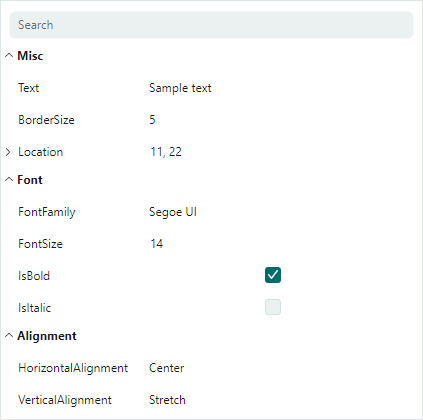
xmlns:mxpg="https://schemas.eremexcontrols.net/avalonia/propertygrid"
xmlns:local="using:PropertyGridTest"
<Window.DataContext>
<local:SampleViewModel/>
</Window.DataContext>
<mxpg:PropertyGridControl
Name="propertyGridControl1"
SelectedObject="{Binding MyBusinessObject}"
BorderThickness="1"
UseModernAppearance="True"
Margin="5"/>
using CommunityToolkit.Mvvm.ComponentModel;
public partial class SampleViewModel : ViewModelBase
{
[ObservableProperty]
MyBusinessObject myBusinessObject;
}
public partial class MyBusinessObject : ViewModelBase
{
[ObservableProperty]
string text = "Sample text";
[ObservableProperty]
double borderSize = 5;
[property: Category("Font")]
[ObservableProperty]
string fontFamily = FontManager.Current.DefaultFontFamily.Name;
[property: Category("Font")]
[ObservableProperty]
double fontSize = 14;
[property: Category("Font")]
[ObservableProperty]
bool isBold = true;
[property: Category("Font")]
[ObservableProperty]
bool isItalic;
[property: Category("Alignment")]
[ObservableProperty]
HorizontalAlignment horizontalAlignment = HorizontalAlignment.Center;
[property: Category("Alignment")]
[ObservableProperty]
VerticalAlignment verticalAlignment;
[ObservableProperty]
Point location = new Point(11, 22);
}
public class ViewModelBase : ObservableObject
{
}
Bind to Multiple Objects
The PropertyGridControl can display and edit properties that two or more objects have in common. Assign a list of these objects to the PropertyGridControl.SelectedObjects property. This causes the control to only display matching properties (those that have the same name and data type).
xmlns:mxpg="https://schemas.eremexcontrols.net/avalonia/propertygrid"
<mxpg:PropertyGridControl>
<mxpg:PropertyGridControl.SelectedObjects>
<local:MyList>
<local:MyBusinessObject1/>
<local:MyBusinessObject2/>
</local:MyList>
</mxpg:PropertyGridControl.SelectedObjects>
</mxpg:PropertyGridControl>
public class MyList : List<object>
{
}
Row Creation
After you bind PropertyGrid to an object(s), the control's default behavior is to automatically generate rows to display and edit properties of the bound object(s). The control automatically generates the following row types during the control's initialization:
Data rows (
PropertyGridRowobjects) are generated for all public properties. These rows display the names and values of bound properties.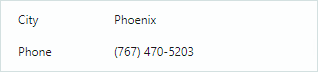
Category rows (
PropertyGridCategoryRowobjects) are generated fromSystem.ComponentModel.CategoryAttributeattributes applied to underlying public properties. Corresponding data rows are grouped within these category rows.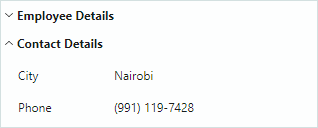
PropertyGrid provides the following row customizaton features:
- Disabling automatic row generation with the
PropertyGridControl.AutoGenerateRowsproperty. - Manual row creation.
- Using Annotation attributes to customize row options.
- Specifying data templates to render individual rows.
- Generating rows from a collection of row View Models (
RowsSource)
See the following topic for more information: Rows.