Data Editing
Default In-place Eremex Editors
If you do not explicitly specify in-place editors for rows, the PropertyGrid control uses in-place Eremex editors to display and edit row values of common data types.
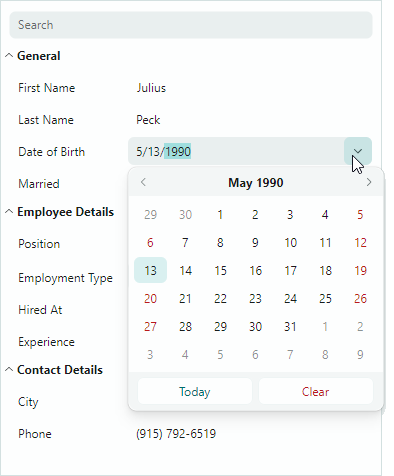
The following list shows Eremex editors associated with common data types:
- Boolean values —
CheckEditor - Double values —
SpinEditor - Enumeration values —
ComboBoxEditor - Properties with a
TypeConverterattribute whoseTypeConverter.GetStandardValuesSupportedmethod returnstrue—ComboBoxEditor - Other values —
TextEditor
You can dynamically access and modify instances of in-place Eremex editors when these editors are activated. See the Access the Active In-place Eremex Editor section for more details.
Assign In-place Eremex Editors
You can explicitly assign in-place Eremex editors to rows if you need to override the default editor assignment, or to customize row editors in XAML or code-behind.
Use the PropertyGridRow.EditorProperties property for this purpose, as follows:
Create and customize an instance of a helper
...EditorPropertiesclass that stores settings specific to the required in-place editor. These helper classes are allBaseEditorPropertiesdescendants:ButtonEditorProperties— Contains settings specific to theButtonEditorcontrol.CheckEditorProperties— Contains settings specific to theCheckEditorcontrol.ColorEditorProperties— Contains settings specific to theColorEditorcontrol.ComboBoxEditorProperties— Contains settings specific to theComboBoxEditorcontrol.HyperlinkEditorProperties— Contains settings specific to theHyperlinkEditorcontrol.PopupColorEditorProperties— Contains settings specific to thePopupColorEditorcontrol.PopupEditorProperties— Contains settings specific to thePopupEditorcontrol.SegmentedEditorProperties— Contains settings specific to theSegmentedEditorcontrol.SpinEditorProperties— Contains settings specific to theSpinEditorcontrol.TextEditorProperties— Contains settings specific to theTextEditorcontrol.
Set the
PropertyGridRow.EditorPropertiesproperty to the created...EditorPropertiesinstance.
xmlns:mxpg="https://schemas.eremexcontrols.net/avalonia/propertygrid"
xmlns:mxe="https://schemas.eremexcontrols.net/avalonia/editors"
<mxpg:PropertyGridRow FieldName="OrderNo">
<mxpg:PropertyGridRow.EditorProperties >
<mxe:ButtonEditorProperties TextWrapping="Wrap" />
</mxpg:PropertyGridRow.EditorProperties>
</mxpg:PropertyGridRow>
The PropertyGridRow.CellTemplate property is another way to assign an Eremex editor to a row. Ensure that the Eremex editor has the x:Name property set to "PART_Editor". In this case, PropertyGrid automatically binds the editor's EditorValue property to the row's bound field. Additionally, PropertyGrid starts to maintain the in-place editor's appearance settings (the borders' visibility and foreground colors in the active and inactive states).
xmlns:mxpg="https://schemas.eremexcontrols.net/avalonia/propertygrid"
xmlns:mxe="https://schemas.eremexcontrols.net/avalonia/editors"
...
<mxpg:PropertyGridRow FieldName="Caption">
<mxpg:PropertyGridRow.CellTemplate>
<DataTemplate>
<mxe:ButtonEditor x:Name="PART_Editor">
<mxe:ButtonEditor.Buttons>
<mxe:ButtonSettings Content="..."/>
</mxe:ButtonEditor.Buttons>
</mxe:ButtonEditor>
</DataTemplate>
</mxpg:PropertyGridRow.CellTemplate>
</mxpg:PropertyGridRow>
Custom Editors
PropertyGrid allows you to specify custom editors for row cells. You can assign an editor directly to a specific row, or dynamically assign editors to rows based on the data type of the row's underlying object. See the following topic for more information: Custom Editors.
Access the Active In-place Eremex Editor
ActiveEditorproperty — Returns the active in-place editor.To improve the control's performance, PropertyGrid uses light-weight versions of in-place Eremex editors when it renders cell values in display mode (when text editing is not active). When a text edit operation starts in a cell, the in-place editor switches from its lightweight version to a fully-functioning version. In this case, you can use the
ActiveEditorproperty to access the Eremex editor instance. When a row cell loses focus, the editor switches back to its lightweight version, and theActiveEditorproperty returnsnull.ShowingEditorevent — Allows you to receive notifications when edit operations start in row cells. You can safely access theActiveEditorproperty in aShowingEditorevent handler.
Show a Cell Editor
ShowEditormethod — Activates a cell editor in the focused row.ShowingEditorevent — Allows you to prevent a cell editor from being activated by users in specific cases. While handling theShowingEditorevent, set theCancelevent parameter totrueto disable an editor activation.
Close the Active In-place Editor
CloseEditormethod — Saves changes made in the cell editor and closes the editor.HideEditormethod — Closes the cell editor without saving any changes.HiddenEditorevent — Fires after the active cell editor is closed.
Save the Changes Made in an In-place Editor
CloseEditormethod — Saves changes made in the cell editor and closes the editor.PostEditormethod — Saves changes made in the active cell editor without closing the editor.