Data Editing
Default In-place Eremex Editors
The DataGrid control's default behavior is to use Eremex in-place editors to display and edit cell values of common data types.
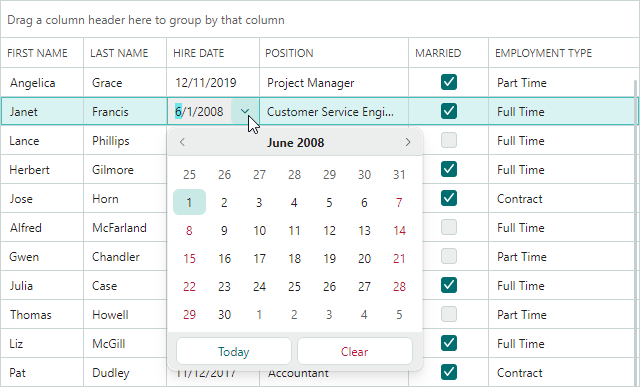
The following list shows Eremex editors associated with common data types:
- Boolean values —
CheckEditor - Double values —
SpinEditor - Enumeration values —
ComboBoxEditor - Properties with a
TypeConverterattribute whoseTypeConverter.GetStandardValuesSupportedmethod returnstrue—ComboBoxEditor - Other values —
TextEditor
You can explicitly specify cell editors for DataGrid columns to override the default editor assignment, and to customize settings of in-place editors. The following sections provide more details about assigning editors.
When an edit operation starts in a cell, you can access and modify the active in-place editor. See the Access the Active In-place Eremex Editor section for more information.
Assign In-place Eremex Editors
To explcitly assign an in-place Eremex editor to cells (columns), use the GridColumn.EditorProperties property.
You can set the EditorProperties property to the following objects that specify the in-place editor type (all of these objects are BaseEditorProperties descendants):
ButtonEditorProperties— Contains settings specific to theButtonEditorcontrol.CheckEditorProperties— Contains settings specific to theCheckEditorcontrol.ComboBoxEditorProperties— Contains settings specific to theComboBoxEditorcontrol.DateEditorProperties— Contains settings specific to theDateEditorcontrol.HyperlinkEditorProperties— Contains settings specific to theHyperlinkEditorcontrol.MemoEditorProperties— Contains settings specific to theMemoEditorcontrol.PopupColorEditorProperties— Contains settings specific to thePopupColorEditorcontrol.SegmentedEditorProperties— Contains settings specific to theSegmentedEditorcontrol.SpinEditorProperties— Contains settings specific to theSpinEditorcontrol.TextEditorProperties— Contains settings specific to theTextEditorcontrol.
Assume that you set the EditorProperties property to a SpinEditorProperties object. In display mode (cell editing is not active), the DataGrid control emulates a SpinEditor in the target column's cells, using the settings of the SpinEditorProperties object. No real SpinEditor is created until an edit operation starts in a cell. When a user starts cell editing, the DataGrid control creates a real SpinEditor in-place editor in the focused cell. After the edit operation is complete, the control destroys the real SpinEditor and starts emulating a SpinEditor in this cell. See Access the Active In-place Eremex Editor to learn how to access the real cell editor.
Example - How to use ButtonEditor as an in-place editor in a DataGrid column
The following code assigns a ButtonEditor in-place editor to a DataGrid column.
xmlns:mxdg="https://schemas.eremexcontrols.net/avalonia/datagrid"
xmlns:mxe="https://schemas.eremexcontrols.net/avalonia/editors"
<mxdg:DataGridControl.Columns>
<mxdg:GridColumn Header="Name" FieldName="Name">
<mxdg:GridColumn.EditorProperties>
<mxe:ButtonEditorProperties>
<mxe:ButtonEditorProperties.Buttons>
<mxe:ButtonSettings Content="Clear"
Command="{Binding
$parent[mxdg:CellControl].DataControl.DataContext.ClearValueCommand}"/>
</mxe:ButtonEditorProperties.Buttons>
</mxe:ButtonEditorProperties>
</mxdg:GridColumn.EditorProperties>
</mxdg:GridColumn>
</mxdg:DataGridControl.Columns>
Assign In-place Eremex Editors Using Templates
You can use templates to assign Eremex editors to DataGrid columns. Use the GridColumn.CellTemplate property for this purpose.
Set the x:Name property to "PART_Editor" for the Eremex editor defined in a template. This ensures automatic binding of the editor's value (BaseEditor.EditorValue) to the column's field. Additionally,
the editor's appearance settings (border visibility and foreground colors in the active and inactive states) will be managed by the DataGrid control.
xmlns:mxdg="https://schemas.eremexcontrols.net/avalonia/datagrid"
xmlns:mxe="https://schemas.eremexcontrols.net/avalonia/editors"
...
<mxdg:GridColumn Header="Phone" FieldName="Phone">
<mxdg:GridColumn.CellTemplate>
<DataTemplate>
<mxe:ButtonEditor x:Name="PART_Editor">
<mxe:ButtonEditor.Buttons>
<mxe:ButtonSettings Content="..."/>
</mxe:ButtonEditor.Buttons>
</mxe:ButtonEditor>
</DataTemplate>
</mxdg:GridColumn.CellTemplate>
</mxdg:GridColumn>
Custom Editors
You can specify custom editors for DataGrid columns using the following approaches:
- Assign an editor directly to a specific column.
- Dynamically assign editors to columns based on the data type of the column's underlying object.
See the Custom Editors topic for more information.
Get and Set Cell Values
Use the following API to obtain and set cell values:
DataGridControl.GetCellValueDataGridControl.SetCellValue
Access the Active In-place Eremex Editor
ActiveEditorproperty — Returns the active in-place editor.When an in-place Eremex editor is assigned to a Data Grid column (implicitly, or explicitly using the
EditorSettingsproperty and templates), the control emulates the specified in-place editor in this column's cells in display mode (when cell editing is not active). No real in-place editor exists at this moment. The emulation of cell editors in display mode improves application performance.When a user starts editing a cell, the control creates a real in-place editor. At this moment, you can use the control's
ActiveEditorproperty to access the real Eremex editor instance. When a cell loses focus, the real editor is destroyed, and theActiveEditorproperty returnsnull.ShowingEditorevent — Allows you to receive notifications when edit operations start in row cells. You can safely access theActiveEditorproperty in aShowingEditorevent handler.
Show a Cell Editor
ShowEditormethod — Activates a cell editor in the focused cell.ShowingEditorevent — Allows you to prevent a cell editor from being activated by users in specific cases. While handling theShowingEditorevent, set theCancelevent parameter totrueto disable an editor activation.
Close the Active In-place Editor
CloseEditormethod — Saves changes made in the cell editor and closes the editor.HideEditormethod — Closes the cell editor without saving any changes.HiddenEditorevent — Fires after the active cell editor is closed.
Save the Changes Made in an In-place Editor
CloseEditormethod — Saves changes made in the cell editor and closes the editor.PostEditormethod — Saves changes made in the active cell editor without closing the editor.