Node Drag-and-Drop¶
TreeList and TreeView controls support the node drag-and-drop functionality within the controls and to external controls. The drag-and-drop feature is implemented in the base class of TreeList and TreeView, TreeListControlBase. This class exposes the API to enable and handle node drag-and-drop operations.
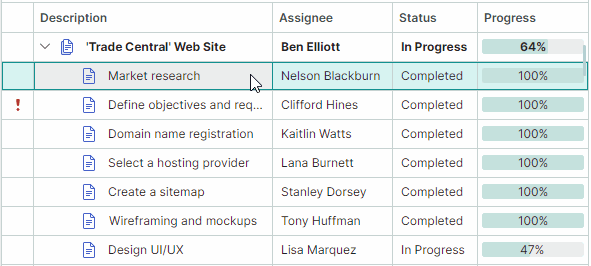
Enable Node Drag-and-Drop¶
Set the TreeListControlBase.AllowDragDrop property to true to enable node drag-and-drop. In this case a user can drag a node within the TreeList/TreeView control and outside the control.
A drag-and-drop operation moves a node to another position, and also changes the position of a corresponding business object in the data source.
If a node is dragged to an external control, the default behavior of the TreeList/TreeView control is to remove the node from the current control, and delete the corresponding business object from the control's data source. See Node Drag-and-Drop Between Controls for information on how to prevent nodes and business objects from being deleted.
Drag-and-drop of multiple nodes is supported if you enable multiple node selection using the DataControlBase.SelectionMode property (see Nodes - Multiple Node Selection (Highlight)).
TreeList and TreeView controls do not maintain automatic copy operations during drag-and-drop. Pressing the CTRL key is not in effect.
Drag-and-drop of Sorted Data¶
TreeList and TreeView nodes can be sorted. Node drag-and-drop operations within sorted TreeList and TreeView controls are disabled by default. Set the TreeListControlBase.AllowDragDropSortedNodes property to true to enable drag-and-drop operations within sorted controls.
If data is sorted and a node is dragged to a position before or after another node, the control automatically updates the dragged node's value(s) in the sorted column(s) to keep the current sort order. The dragged node's values in the sorted columns are set to corresponding values of the target node.
Handle Drag-and-Drop Operations with Events¶
The TreeList and TreeView controls contain events that help you manage and respond to node drag-and-drop operations.
Start Drag-and-Drop¶
The TreeListControlBase.StartDrag event fires when a drag-and-drop operation is about to start. Use the following event parameters to get information about the current drag-and-drop operation.
e.Data— Specifies theAvalonia.Input.IDataObjectobject that contains the data of the current drag-and-drop operation.e.DragElement— The visual element being dragged.
e.Effects— Specifies the drag-and-drop effect. Set this parameter toDragDropEffects.Noneto cancel the current drag-and-drop operation. The drag-and-drop effect also determines the mouse pointer icon.e.Nodes— An array ofTreeListNodeobjects that are about to be dragged. This array contains a single object if only one node is being dragged.
Example - Prevent a drag-and-drop operation from starting for specific nodes¶
The following StartDrag event handler disables drag-and-drop operations for nodes that contain children.
private void TreeList_StartDrag(object sender, TreeListStartDragEventArgs e)
{
if(e.Nodes[0].HasChildren)
e.Effects = Avalonia.Input.DragDropEffects.None;
}
Handle the Drag Stage During Drag-and-Drop¶
The TreeListControlBase.DragOver event is raised repeatedly while a user drags a node(s) over another node. The event's arguments allow you to identify information related to the current drag-and-drop operation:
e.DragNodes— An array of treelist nodes (TreeListNode) being dragged. This array contains a single object if only one node is being dragged.e.TargetNode— The treelist node over which the node(s) is dragged.-
e.DropPosition— Specifies the potential drop position relative to the target node. Available options include:DropPosition.Before— The dragged node(s), if dropped, will be added at the same hierarchy level before the target node.DropPosition.After— The dragged node(s), if dropped, will be added at the same hierarchy level after the target node.DropPosition.Inside— The dragged node(s), if dropped, will be added as a child of the target node.
-
e.KeyModifiers— Specifies whether the ALT, SHIFT and/or CTRL key is pressed during theDragOverevent. e.Data— Specifies theAvalonia.Input.IDataObjectobject that contains the data of the current drag-and-drop operation.e.Effects— Specifies the drag-and-drop effect. Set this parameter toDragDropEffects.Noneto cancel the current drag-and-drop operation. The drag-and-drop effect also determines the mouse pointer icon.
Example - Prevent nodes from being dropped at the root level¶
The following DragOver event handler prevents nodes from being dropped next to root nodes. The code still allows nodes to be dropped as children of root nodes.
private void TreeList_DragOver(object sender, TreeListDragEventArgs e)
{
if(e.TargetNode?.Level == 0 && (e.DropPosition==DropPosition.Before || e.DropPosition == DropPosition.After))
e.Effects = Avalonia.Input.DragDropEffects.None;
}
Finish Drag-and-Drop¶
Two events are available to help you manage the drop stage of a drag-and-drop operation:
-
TreeListControlBase.Drop— Fires when a node is about to be dropped over another treelist node. The event's arguments match those of theTreeListControlBase.DragOverevent.To cancel a drop operation in specific cases, handle the
Dropevent and set itse.Handledparameter totrue.If a node is dropped outside the current TreeList/TreeView control, the
Dropevent does not fire for this control. See theTreeListControlBase.CompleteDragDropevent's description below for more information.Example — Modify a dropped node's values¶
The following
Dropevent handler changes a value of a dragged node(s) when it is dropped. It is assumed that the data source contains the "Assignee" field. The code below sets the dropped node's "Assignee" field to the target node's "Assignee" field value.private void TreeList_Drop(object sender, TreeListDragEventArgs e) { if (e.DropPosition != DropPosition.Inside) return; TreeListControl treeList = e.Source as TreeListControl; string newAssignee = treeList.GetCellValue(e.TargetNode, "Assignee").ToString(); foreach (TreeListNode node in e.DragNodes) { treeList.SetCellValue(node, "Assignee", newAssignee); } } -
TreeListControlBase.CompleteDragDrop— Fires after a drag-and-drop operation has been finished within the current control or outside the current control.The
TreeListControlBase.CompleteDragDropevent fires after theTreeListControlBase.Dropevent.The following arguments are available for the
TreeListControlBase.CompleteDragDropevent:e.DragNodes— An array of treelist nodes (TreeListNode) that have been dropped.e.Effects— Returns the drag-and-drop effect that has been set in aDropevent handler of the control on which the node has been dropped.
See also: Node Drag-and-Drop Between Controls
Drag-and-Drop Options¶
The TreeList/TreeView controls expose the following options to customize node drag-and-drop operations:
TreeListControlBase.AutoExpandOnDrag— Gets or sets whether collapsed nodes are automatically expanded when hovered during a drag-and-drop operation.TreeListControlBase.AutoExpandDelayOnDrag— Gets or sets the delay before collapsed nodes are automatically expanded when the mouse is over them during a drag-and-drop operation.TreeListControlBase.AllowScrollingOnDrag— Gets or sets whether the TreeList/TreeView automatically scrolls nodes when you drag a node at the control's top or bottom edge.
Node Drag-and-Drop Between Controls¶
Drag-and-drop of nodes (rows) is automatically supported between TreeListControl, TreeViewControl and DataGridControl controls. Use the AllowDragDrop option exposed by these controls to enable the drag-and-drop functionality for them.
Visual Indication of Drag-and-Drop¶
When a node (row) is dragged, TreeListControl, TreeViewControl and DataGridControl controls visually indicate a potential drop position.

Automatic Movement of a Node (Row) and Its Item from the Source to the Target Control¶
TreeListControl, TreeViewControl and DataGridControl support automatic movement of a dragged node (row) between these controls during a drag-and-drop operation: a new node (row) containing dragged data is added to the target control, and the dragged node (row) is then removed from the source control. The corresponding item (business object) is transferred between the source and target controls' item sources, as well.
Automatic movement of a node (row) and the corresponding item occurs if the data type of items in the source control matches or compatible with the data type of items in the target control. See the Type.IsAssignableFrom method, used to check the compatibility of data types.
To prevent a node (row) and item from being deleted in the source control during a drag-and-drop operation to external controls, you can do one of the following:
-
Handle the target control's
Dropevent and set itse.Effectsevent parameter toAvalonia.Input.DragDropEffects.None. -
Handle the source control's
TreeListControlBase.CompleteDragDropevent, and set thee.Handledevent parameter totrue.
Drag-and-Drop to Other Controls¶
The TreeListControl, TreeViewControl and DataGridControl controls do not maintain automatic drag-and-drop of rows/nodes to other controls (for instance, the standard Avalonia DataGrid). To allow nodes/rows to be dragged to these controls, enable the drag-and-drop functionality for them using the Avalonia.Input.DragDrop.AllowDrop attached property. Handle the target control's Avalonia.Input.DragDrop.Drop attached event to accept dragged nodes (rows). While handling the DragDrop.Drop event, you can access the dragged nodes (rows) from the Data event parameter.